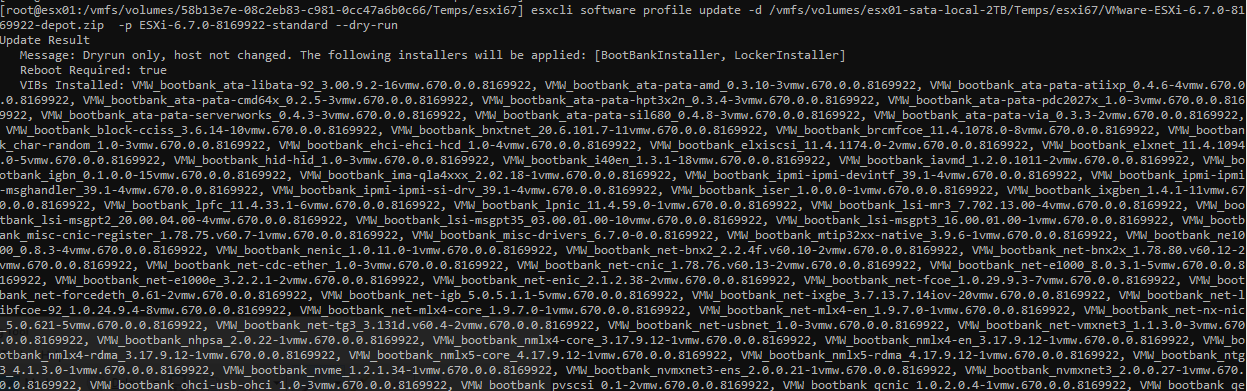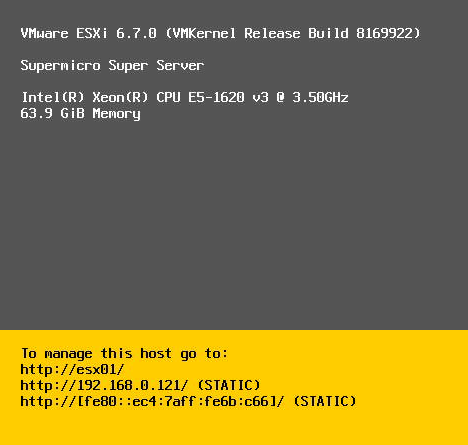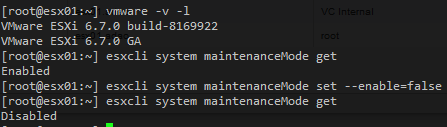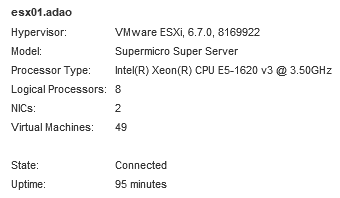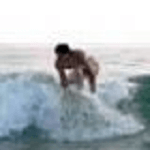Upgrade/Update ESXi 6.5 to 6.7 Offline
In our Homelabs, we normally make some “architecture compromises” that add some extra complexity when we need to upgrade it.
And in my particular case, was starting with a “single host” with enough resources to run a couple of Nested Environments, there are plans to add one or two more hosts, but for now has been enough for the current use.
Running everything from a single host creates some challenges when is time for BIOS/Firmware updates and ESXi upgrade/update.
Let’s go through the process to upgrade an ESXi hypervisor offline
Remember your mileage may vary in some of the parts, but the process should work for more than ESXi 6.5 to ESXi 6.7 upgrade
-
Download the offline bundle and upload to a local datastore
-
Will not describing the download process and upload, since there are different ways to achieve this
-
Shutdown all your VMs
-
Do a dry run just to make sure
esxcli software profile update
-d /vmfs/volumes/<local>/VMware-ESXi-6.7.0-8169922-depot.zip
-p ESXi-6.7.0-8169922-standard --dry-run
-
This dry-run will give us a list of what will be applied and installed
-
Enter Maintenance Mode
esxcli system maintenanceMode get
esxcli system maintenanceMode set --enable=true
esxcli system maintenanceMode get
-
And we are ready for the upgrade
- Lets kick off the upgrade
esxcli software profile update
-d /vmfs/volumes/<local>/VMware-ESXi-6.7.0-8169922-depot.zip
-p ESXi-6.7.0-8169922-standard --dry-run
- The command is not too verbose, but we can open a 2nd SSH session and tail the esxupdate.log file
- Will give you a quick report, similar to the dry-run, but now with the actual changes
-
Take out of Maintenance Mode
- Let’s remove it from Maintenance Mode
esxcli system maintenanceMode get
esxcli system maintenanceMode set --enable=false
esxcli system maintenanceMode get
- All done and a final picture with our Upgraded/Updated ESXi